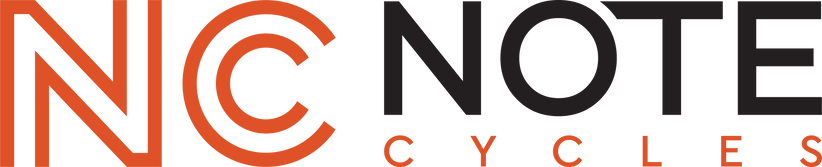Find What Fits Your Harley
Sony XAV-AX7000 Installation Guide | 2014-2023 Street Glide

Please follow these installation tips when you're ready to install your new Sony bundle in your 2014-2023 Harley-Davidson® Touring Motorcycle.
These tips are intended to be used in conjunction with our full installation video below:
Step 1: Installing your Sony Bundle:
The Body: This consists of the Sony head unit chassis, dash kit and all our custom wiring. These items will be preassembled for you when your kit arrives at your door.
You're going to install this first!
Follow the disassembly process in the video above to remove your factory Harley-Davidson radio. Install your new Sony head unit bundle and make all the wiring harness connections: the main harness connection to your Harley-Davidson factory harness connection, AM/FM antenna connection, USB connection and your provided Sony microphone connection if you desire to use voice commands or talk on the phone.
- All of the plugs in our wiring harness are keyed plugs, which means they will only fit their match on the Harley-Davidson wiring connector/plug side. All you're doing is matching plugs - it may look like a lot of wiring but it's simple. Double check that all connections made to this point are fully connected.
- In addition, all the plugs connected to your vehicle will not be reused. Don't be alarmed if you have plugs that were removed from the factory radio and not reused with our bundle.
Additional Sony Bundle Notes:
- The ASWC-1 hand control module will not be connected to the harness. It will be in the parts bag. You will add this to the harness in Step 3 below.
- Our Sony bundle is not compatible with bluetooth headsets or wireless Apple CarPlay/Android Auto.
- Our bundle is also not compatible with Harley Davidson CVO models equipped with a Harley Boom amplified system.
Step 2: 95-9700 Module Initialization:
After making all the connections noted in Step 1, turn your ignition switch to accessory power (without the ASWC-1 attached).
- Initial boot up/initialization of the Sony 7000 can take longer than a minute so don't be alarmed if your system doesn't immediately turn on.
- After the system turns on the first screen shown will be the "initial settings" screen. Turn "demo mode" to "off" and set the time and date.
- Keep your head unit powered on for 3 to 5 minutes before moving to step 3 to allow your kit to fully initialize with your Harley-Davidson.
Step 3: ASWC-1 Module Installation & Initialization:
NOTE: Prior to initializing your module, go to settings --> general --> steering wheel controls within the Sony 7000 settings menu and ensure the steering wheel control setting is in "preset" mode NOT "custom" mode - if it's in "custom" change it to "preset"
While still in accessory power, connect the ASWC-1 module to the 12-pin connector on our harness labeled "SWC".
- Look for rapidly flashing lights to begin flashing in the indicator slot on the top of the module.
- Immediately then pulse the volume up button repeatedly until you receive a solid light in the indicator window.
- When the light goes solid, release the button and test your functions on your hand controls.
- If your hand controls didn't initialize correctly, use a small pick tool, screwdriver, or paper clip to depress the reset button (other small hole that does not contain the light)
- When the reset button is pressed, the indicator light should begin flashing again, and at this time pulse the volume up button repeatedly until the light goes solid.
- Check your hand controls to ensure they're functioning. Repeat the reset process if they are not.
Additional Sony Installation Tips:
- AM/FM Antenna: When looking at the back of the Sony radio, the AM/FM slot is a circular plug on the lower left-hand corner of the rear of the device. This is where our antenna adapter will be plugged in and you will attach your Harley-Davidson antenna connector to the end of our antenna adapter.
- Factory USB Retention: To be able to utilize Apple CarPlay or Android Auto you will need to replace the factory USB with the USB extension included in your bundle. Follow the steps shown in this segment of our installation video:
- Sony Microphone: You will need to use the provided Sony microphone with our bundle if you desire to use voice commands or talk on the phone.
- Maintaining Sirius/XM: Your new Sony XAV-AX7000 plug & play bundle is Sirius/XM expandable. Connect your SXV300V1 to the back of the Sony head unit and use the supplied antenna. If you are already a Sirius/XM user, contact Sirius/XM to have your service transferred to your new tuner.
- Use a Factory USB Cable: Using a factory Apple lightning phone cable or Android phone cable when making your connection for Apple CarPlay or Android Auto is an absolute must. When we say factory, we mean just like the cable that originally came with your phone. It cannot be a cable that you bought from the grocery store or Amazon - those are, in most cases, charging cables and not charging/data cables. Also, remember - phone cables don't last forever - if you have connectivity issues in the future try to swap for a new cable. Also, frequently restart your phone as a way to prevent connectivity issues.
- Android Auto: Download the Android Auto app from the GooglePlay store. You cannot run Android Auto without downloading the app. If you're experiencing issues with Android Auto, here is a decent video that walks you through some troubleshooting of Android Auto. The head unit in the video is not a Sony device, nor is this head unit on a motorcycle - but the tips are still very relevant regardless of the brand of head unit or riding environment.
- Firmware update: check and make sure your Sony 7000 has the latest firmware. If it doesn't, follow the instructions to update your system prior to finishing your install.
Congratulations on installing your new Sony bundle! Don't forget to share your before and after photos with us! Also, tag @notecycles on your favorite social media channel.
Ask A Question: