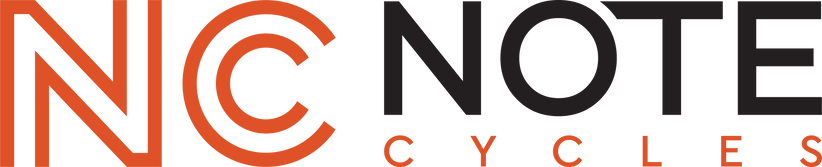Find What Fits Your Harley
Soundstream WHD.14+ 2014-2023 Touring Installation Guide

Soundstream WHD.14+ Installation Guide
For Harley-Davidson Touring Models with Optional WHD.UNLOC Kit
Follow these installation steps to properly install your new Soundstream WHD.14+ head unit on your 2014–2023 Harley-Davidson® Touring motorcycle.
Follow these installation steps if you have purchased the WHD.UNLOC kit.
NOTE: Please refer to the instruction manual for the full disassembly and installation instructions per model.
What’s in Your Kit
Your WHD.14+ bundle includes:
- Soundstream WHD.14+ Head Unit
- Pre-assembled Plug & Play Wiring Harness
- Either:
- A Handlebar Control Module (if selected at checkout), or
- The WHD.UNLOC Kit (includes iDatalink Maestro MRR2)
- These components arrive pre-wired and ready for installation.
Important: If your bike is equipped with a CVO, BOOM!™ Stage I, or BOOM!™ Stage II system and you're using the WHD.UNLOC kit, please complete the steps below before removing the factory radio.
Finding Your BIN Code – Factory GT Radio:
- Power on the bike to accessory mode.
- When the “Warning” screen appears, press and hold the mute/power button (bottom right corner) for ~5 seconds until the service menu appears.
- Tap: Audio > EQ > "i" icon.
- Your BIN will display as part of the EQ version (e.g., 017_OFF.bin = BIN 017).
- Select “No” when asked to load a new EQ.
Finding Your BIN Code – Factory GTS Radio:
- While turning on the ignition, hold your finger on the mute/power button.
- Keep holding until the unit powers into the service menu (~10 seconds), then release.
- Tap: Audio > EQ > "i" icon.
- Your BIN will appear (e.g., 178_OFF.bin = BIN 178).
- Select “No” when prompted.
Entering BIN on the Soundstream WHD14+:
- On the main screen, tap Motorcycle Info.
- Tap the icon showing 2 Wrenches
- Select: Vehicle Settings > Amp Settings > Audio System.
- Enter your BIN by tapping each number:
- For 178, tap the first box once, second box 7 times, third box 8 times.
- Tap OK, then Yes to confirm.
Step 1: Remove the Factory Radio
- Begin by removing your factory Harley-Davidson head unit.
- To guide you through the disassembly and general install process, watch our full video tutorial:
-
Watch here: https://youtu.be/ukW1w9xfKQY
-
Watch here: https://youtu.be/ukW1w9xfKQY
Step 2: Install the WHD.14+ Head Unit
Once the factory radio is removed, install your new Soundstream WHD.14+ and make the following connections:
- Main Soundstream harness → Connect to your factory Harley-Davidson radio harness
- AM/FM antenna → Connect to the second port to the right of the main harness
- USB plug → Connect to the first port to the right of the main harness for USB/CarPlay/Android Auto
- Microphone (optional) → Plug into the 3.5mm input (black wire); mount behind the windshield on top of the inner fairing
If using the WHD.UNLOC Kit

-
The connections are color-coded to match the iDatalink Maestro RR2.
- Please note that one plug may also fit into the blue port—make sure the blue port remains empty.
- The larger connector with the red band plugs into the back of the WHD.14+, while the other large connector attaches to your OEM wiring harness.
Important Notes:
- All plugs in our harness are keyed to fit only the correct connector.
- It's normal if some factory plugs are not reused.
- Use only OEM phone cables (Apple or Android). Aftermarket or charging-only cables may not support CarPlay or Android Auto properly.
Step 3: Power Up and Initial Setup
After completing all connections:
- Turn the ignition switch to accessory power.
- Allow the head unit to boot up for 1–2 minutes.
- The home screen will appear.
- Switch to a local AM/FM station and test audio through all speakers.
- Test your handlebar controls to confirm proper operation.
- If you purchased the WHD.UNLOC Kit - move to the "To Update" section of the installation guide.
- Connect your phone to the USB port inside the glove box:
- You may also pair your phone via Bluetooth for wireless Apple CArplay or Android Auto.
- You may also pair your phone via Bluetooth for wireless Apple CArplay or Android Auto.
Step 4: Firmware Update (Required for WHD.UNLOC Kit Users Only)
If you are using the WHD.UNLOC kit, a firmware update is required after installation to enable handlebar control functionality.
To update, please watch this video and follow the instructions below.
- Insert the USB flash drive included in your WHD.UNLOC kit into your USB port.
- From the home screen, tap the Settings icon.
- Select the System Settings tab at the top.
- Tap About, then tap Update.
- Tap Update again on the next screen.
- Wait for both updates to fully complete.
- The unit will automatically restart once finished.
- Test your handlebar control functionality.
Once the update is complete, handlebar controls and full functionality will be restored.
Congratulations on installing your new Soundstream head unit bundle!
How to Connect Apple CarPlay or Android Auto to Your Soundstream WHD.14+
This guide will walk you through how to connect your iPhone or Android phone to your Soundstream WHD.14+ head unit so you can safely use your phone’s features—like maps, music, and phone calls—right from the screen on your motorcycle.
Before You Start
- Turn on your motorcycle and make sure the WHD.14+ screen powers on.
- You’ll use the USB port inside your glove box to connect your phone.
- If you prefer a wireless connection, make sure Bluetooth and Wi-Fi are turned on in your phone’s settings.
Connecting an iPhone (Wired Apple CarPlay)
Using a USB Cable:
- Plug your iPhone into the glove box USB port using the original Apple cable (the one that came with your phone).
- A message will appear on the WHD.14+ screen asking if you want to connect to Apple CarPlay.
- Tap “Yes” on the screen.
- You’ll now see Apple CarPlay on your screen. You can use apps like Maps, Messages, Music, and more.
Connecting an iPhone (Wireless Apple CarPlay)
- On your iPhone, make sure Bluetooth and Wi-Fi are turned on.
- On the WHD.14+ screen, go into the Bluetooth settings.
- Select your phone from the list and confirm the code shown matches the one on your phone.
- After pairing, a prompt will ask to connect to Apple CarPlay wirelessly. Tap “Yes.”
- Your phone will now connect wirelessly each time you start your bike.
Troubleshooting Tip: If the screen doesn't respond or CarPlay doesn’t show up, try a different cable or restart your phone. Not all charging cables support data transfer.
Connecting an Android Phone (Wired Android Auto)
Using a USB Cable:
- Plug your Android phone into the glove box USB port using the original USB-C cable that came with your phone.
- Make sure the Android Auto app is installed on your phone. You can download it from the Google Play Store if it’s not already installed.
- A prompt will appear on the WHD.14+ screen asking to connect to Android Auto.
- Tap “Yes.”
- You’ll now see Android Auto on the screen, with access to apps like Google Maps, Spotify, or Calls.
Connecting an Android Phone (Wireless Android Auto)
- Make sure Bluetooth and Wi-Fi are turned on in your phone’s settings.
- On the WHD.14+ screen, open the Bluetooth settings and pair your phone.
- Once paired, the screen will prompt you to connect to Android Auto wirelessly. Tap “Yes.”
- After setup, your phone will connect wirelessly every time you turn on your motorcycle.
Final Reminders
- Use a high-quality cable that supports both charging and data transfer.
- Only use the original or approved cable that came with your phone, not a cheap one bought at a gas station.
- If something doesn’t work right away, try restarting both your phone and the head unit, then reconnect.
- Keep your phone’s software and the Android Auto or Apple CarPlay apps up to date.